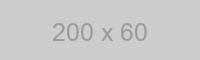[REPLACE] Lorem ipsum dolor sit amet, consectetur adipiscing elit. Nunc venenatis lorem nisl, vel imperdiet lacus sodales vel. In mattis, augue mollis venenatis vestibulum, purus eros vehicula massa
![[REPLACE] Enter your second blade's first image alt text here](https://placehold.it/200x60)
[REPLACE] Lorem ipsum dolor sit amet, consectetur adipiscing elit. Nunc venenatis lorem nisl, vel imperdiet lacus sodales vel. In mattis, augue mollis venenatis vestibulum, purus eros vehicula massa